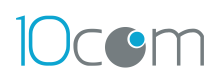How to Log In to Your Client Portal
Welcome to your 10com Client Portal! To securely access your account and projects, follow these straightforward steps:
Step-by-Step Login Guide:
Step 1: Access the Portal
-
Visit our dedicated client portal login page (link provided upon initial account setup or via your onboarding email).
Step 2: Enter Your Credentials
-
Type in your registered email address.
-
Enter your secure password.
-
Click "Log In".
If you forgot your password, use the "Forgot Password" option to reset it via email.
Adding Your Team Members to the Portal
You can easily grant portal access to your internal team or colleagues by adding them directly to your account. Here’s how:
Step 1: Navigate to Team Settings
-
Click your profile icon at the top right corner of the portal.
-
From the dropdown menu, select "Your Team".
Step 2: Add a Team Member
-
Click on the "Add" button.
Step 3: Provide Team Member Details
-
Enter your team member's:
-
First Name
-
Last Name
-
Email Address
-
Step 4: Send Invitation
-
Click "Submit".
The portal will automatically send a login invitation to your team member via email.
Team Member Activation
Your team member can activate their account by:
-
Clicking the unique, secure login link sent to their email.
-
Setting a custom password during their initial login or using secure email links each time.
Additional Notes:
-
Team members can be manually assigned to specific projects, orders, or support tickets to streamline your internal collaboration.
-
Reach out to our support team if you encounter any issues or have further questions.